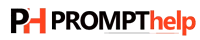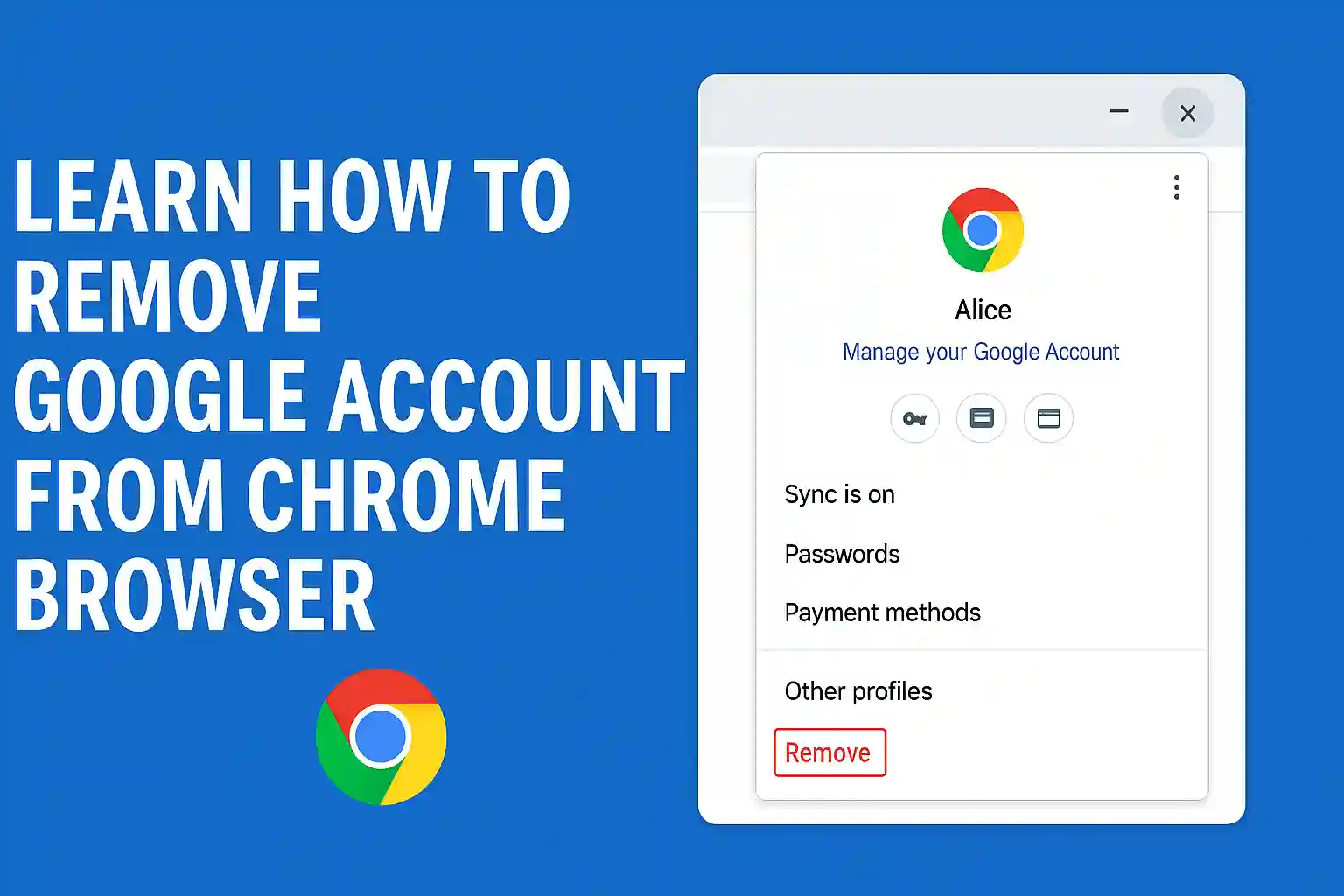Learn How to Remove Google Account from Chrome Browser
Unlike other web browsers, Google Chrome allows you to log in to multiple Gmail accounts on a single platform. The browser also allows you to swap different email accounts and sign out from the one you don’t want. Since Google Chrome works with your Google Account simultaneously, you can activate Chrome sync to get all the browsing data synced with various devices. However, if you don’t require your Google Account to work with Chrome any longer, you can remove that email account from Chrome and restrict it from syncing data. Read on to explore how you can remove Google Account from Chrome browser and fulfill your unique browsing experience.
Why Does Your Google Account Sign Into Chrome Account?
Before we discuss how to remove Google account from Chrome, let’s understand why a Google Account sign into Chrome account. You might be aware of the fact that most of the Apple products are Apple ID-related. The same is in the case of Google products when one Google Account is used for Google search history, Chrome tabs, suggestions on YouTube, etc. Due to this, Google Chrome links to any Chrome profiles that are no more connected to any of your Google Accounts.
When you synchronize your Chrome profile, Google keeps a record of your browsing history, tabs, and more across your devices. You don’t need a Chrome profile linked with any account. If you want, you can create multiple Chrome profiles unrelated or associated with different Google Accounts. Preferring unrelated Chrome profiles requires you to first stop Chrome from syncing with Google.
How To Remove A Google Account From Chrome?
Now that you have an understanding of why a Google Account sign into Chrome account, read on to explore the series of steps involved in removing a Google Account from Chrome. Whether it’s an email account you no longer require, or a friend’s account that they have used on your laptop or desktop computer, you can remove a Google account from Chrome by following the below-mentioned steps:
- Launch Google Chrome on your computer.
- Locate your circular profile picture in the top-right corner of the Chrome window and click on it.
- In case you don’t have a profile picture of your Google Account, the circle will have your initials instead. If you don’t find any details of your Google Account in that circle, you aren’t signed into any of your Google accounts.
- After clicking on your profile picture, a menu will pop up on your screen. Select the gear icon next to “Other People” at the bottom of the menu.
- You can now see a new window with details of your current accounts. Hover your mouse over the Google account you want to remove and click on the three dots located at the upper-right-hand side of the screen.
- Select “Remove This Person” in the small drop-down menu appearing on the screen.
- Follow the on-screen instructions to confirm your action and get an answer to the question, how to remove Google Account from Chrome.
Removing A Gmail Account From iOS? Here’s How!
If you have a device running on iOS and you want to remove a Gmail account on it, you can do so by following some simple steps. Once you know how to remove Google account from Chrome on an iOS device, you can re-add an account and access all your emails on your Gmail account. To start with, launch the Gmail app on your iOS device and tap on the menu icon. Next, tap on “Manage Accounts” and then select “Edit” at the top of the application. Lastly, tap on the “remove” button on the Gmail account you want to remove and confirm your action by tapping on “remove’ again. This way, you can permanently remove a Gmail account from your iOS device. While executing these steps, if you notice that Chrome not loading pages, force quit the browser and relaunch it.
Tips To Remove A Google Account From Chrome On Someone Else’s Device
Instances might occur when you have used your Gmail account on someone else’s device and you forgot to delete the account on that device. While this could trigger a serious problem, especially if you have used the device in a cyber cafe or at some unknown place. However, you can remove a Google Account from Chrome on that device by following some simple steps. To start with, open Chrome and log into your Gmail account. The next step requires you to click on Menu and then navigate to “My Account”. Under the “Login and Security” tab, you need to click on “Device: Notifications” and then click on the “review Devices” option under “Recently Reviewed Devices”. Lastly, you can click the device from which you want to remove your Gmail account and click “Remove” on the confirmation window that appears on the screen.
Frequently Asked Questions (FAQs) on Removing Google Account From Chrome
- How Can I sign out from Chrome?
Signing out from Chrome requires you to first open the Chrome browser on your computer and then click on the “Sign Out” option under the Profile tab.
- Can I remove my Google account from the Chrome browser?
Yes, you can easily remove your Google Account from the Chrome browser by following the steps mentioned under:
- Open the Chrome browser on your computer.
- Click on the settings menu in the upper-right-hand side of your profile card.
- From the drop-down menu, select “Remove This Person”.
- What lefts behind after I sign off from google.com?
No, once you sign off from Chrome, nothing persists in Chrome and there’s no chance of encountering account privacy issues.
- Does Google Chrome ask for a password when I launch Google Chrome?
Yes, if you have set a master password for Chrome, you will be prompted to enter the password whenever you launch Chrome.
While accessing the Chrome browser and managing your multiple Google Accounts simultaneously can save a lot of your precious time, you might want to remove Google Account from Chrome sometimes. Follow the series of steps involved in removing Google Account from Chrome the exact way as mentioned here and ensure a customized experience of your Chrome browser.