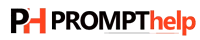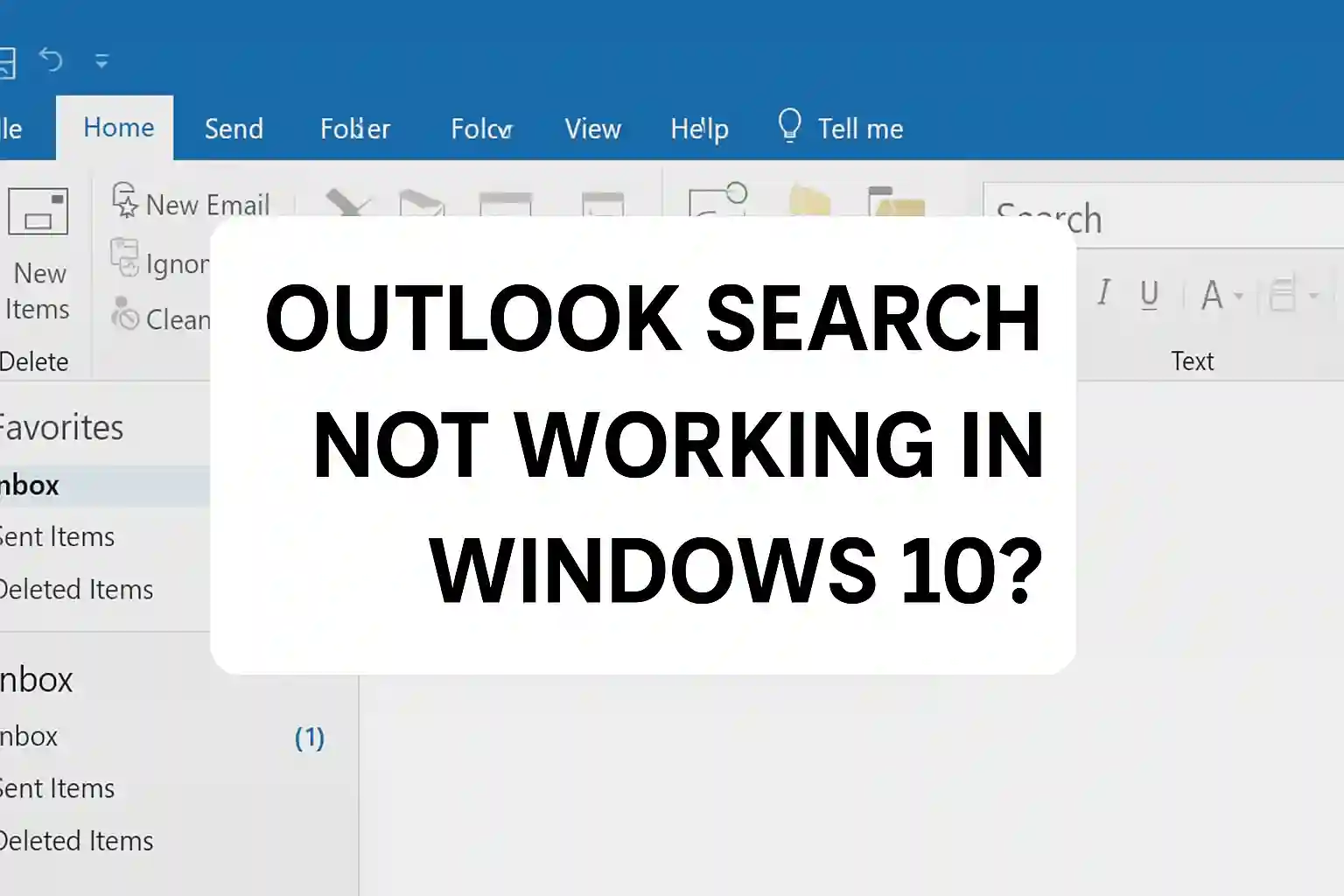Outlook search not working in Windows 10
Microsoft Outlook is a powerful tool for managing email, calendars, tasks, and more. However, if you’re using Windows 10 and suddenly find that Outlook search is not working, it can seriously impact your productivity — especially when you’re trying to locate that one important email or attachment.
This guide will walk you through the most common causes and proven solutions to fix Outlook search problems in Windows 10.
🧾 Common Symptoms of Outlook Search Issues
You may be experiencing one or more of the following:
Search returns no results, even when the item exists
Search bar is grayed out or unresponsive
You receive the message: “Something went wrong and your search couldn’t be completed“
Partial results show, but not all expected emails
Search is slow or laggy
Let’s explore how to fix these problems step-by-step.
✅ Fix 1: Check Outlook Indexing Status
Outlook relies on the Windows Search service. If emails are not indexed correctly, they won’t appear in search results.
How to Check:
Open Outlook
Click File > Options > Search
Click Indexing Options
Ensure Microsoft Outlook is listed and selected
Click Advanced > Rebuild to restart the indexing process
Note: Rebuilding the index may take time, especially if you have a large mailbox.
✅ Fix 2: Enable Search Indexing for Outlook
Sometimes Outlook is not included in the Windows indexing list.
Steps:
Open Control Panel > Indexing Options
Click Modify
Check the box next to Microsoft Outlook
Click OK and restart your PC
✅ Fix 3: Use the Search Troubleshooter
Windows has a built-in troubleshooter for search and indexing.
Steps:
Go to Settings > Update & Security > Troubleshoot
Click Additional troubleshooters
Choose Search and Indexing > Run the troubleshooter
Follow the prompts and check the box that says Outlook Search isn’t returning results
✅ Fix 4: Update Office and Windows 10
An outdated Office installation or Windows 10 build can cause search glitches.
Update Steps:
Open any Office app > File > Account > Update Options > Update Now
Go to Settings > Update & Security > Windows Update > Check for Updates
✅ Fix 5: Repair Outlook or Office
If the issue persists, you may need to repair the Outlook application.
Repair Steps:
Go to Control Panel > Programs > Programs and Features
Find Microsoft Office, right-click, and select Change
Choose Quick Repair first. If that doesn’t work, try Online Repair (requires internet)
✅ Fix 6: Reset Windows Search
For more stubborn issues, you can reset Windows Search with PowerShell.
Steps:
Open PowerShell as Administrator
Run the following command:
Get-AppXPackage -Name Microsoft.Windows.Search -AllUsers | Foreach {Add-AppxPackage -DisableDevelopmentMode -Register "$($_.InstallLocation)\AppXManifest.xml"}
Restart your PC
⚠️ Tip: Always back up your system or create a restore point before making advanced changes.
✅ Bonus Tip: Try Outlook’s Advanced Search
If regular search is acting up, use the Advanced Find feature:
Press Ctrl + Shift + F in Outlook
Use filters like “From,” “Subject,” or “Date” for precise results
🧠 Final Thoughts
When Outlook search isn’t working in Windows 10, it’s often due to indexing errors, outdated software, or minor system glitches. Fortunately, most of these issues can be resolved quickly with the steps above.
If the problem persists, consider contacting Microsoft Support — or temporarily switching to Outlook Web App as a workaround while you troubleshoot.