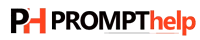FAQ
- Home
- FAQ
Looking for quick solutions to common tech issues?
This FAQ guide answers the top 10 most frequently asked questions from PromptHelp.us readers — covering printer setup, router connectivity, email troubleshooting, and more. Perfect for users who want simple, step-by-step fixes without the hassle. For more detailed guides and solutions, feel free to explore the articles available on PromptHelp.us.
1. How do I connect my HP DeskJet 2652 to Wi-Fi using my iPhone?
To connect your HP DeskJet 2652 to Wi-Fi using your iPhone, follow these steps:
Ensure your printer is powered on.
Download and install the HP Smart app from the App Store.
Open the app and tap on the “+” sign to add a new printer.
Follow the on-screen instructions to connect the printer to your Wi-Fi network.
Once connected, you can start printing directly from your iPhone.
2. Why is my Outlook search not working on Windows 10?
If Outlook search isn’t functioning properly on Windows 10, consider the following solutions:
Rebuild the search index: Go to Control Panel > Indexing Options, select Advanced, and click on Rebuild.
Update Outlook: Ensure that your Outlook application is up to date.
Check indexing status: In Outlook, navigate to File > Options > Search > Indexing Options to verify that Outlook is being indexed.
3. How can I check ink levels on my Epson printer?
To check the ink levels on your Epson printer:
Using the printer’s control panel:
Navigate to the Setup or Maintenance menu.
Select Ink Levels or a similar option to view the current ink status.
Using the Epson software on your computer:
Open the Epson Status Monitor utility.
The ink levels will be displayed on the main screen.
4. How do I set up my Netgear Nighthawk AC1900 modem router?
To set up your Netgear Nighthawk AC1900:
Connect the modem router to your internet source and power it on.
Using a computer or mobile device, connect to the router’s default Wi-Fi network.
Open a web browser and enter
http://www.routerlogin.netorhttp://192.168.1.1.Log in with the default credentials (usually admin for both username and password).
Follow the setup wizard to configure your internet settings and Wi-Fi network.
5. Why is my Tenda AC1200 Dual Band Wi-Fi router not providing internet access?
If your Tenda AC1200 router isn’t providing internet access:
Check the physical connections: Ensure that all cables are securely connected.
Restart the router: Power off the router, wait for 10 seconds, and then power it back on.
Verify ISP settings: Log into the router’s admin panel and ensure that the internet settings match those provided by your Internet Service Provider.
Update firmware: Check if there’s a firmware update available for your router and install it.
6. How can I remove a Google account from the Chrome browser?
To remove a Google account from Chrome:
Open Chrome and click on your profile icon in the top-right corner.
Click on the gear icon next to Other Profiles.
Hover over the profile you wish to remove and click on the three dots.
Select Delete and confirm your choice.
7. How do I connect my Canon printer to a Wi-Fi network?
To connect your Canon printer to Wi-Fi:
Press the Wi-Fi button on the printer until the Wi-Fi lamp flashes.
On your computer or mobile device, open the Canon PRINT Inkjet/SELPHY app.
Follow the on-screen instructions to connect the printer to your Wi-Fi network.
8. Why is my Epson printer not printing?
If your Epson printer isn’t printing:
Check ink levels: Ensure that there’s sufficient ink in the cartridges.
Clear print queue: Cancel all pending print jobs and try printing again.
Run a nozzle check: Use the printer’s maintenance tools to check for clogged nozzles.
Update drivers: Ensure that the printer drivers on your computer are up to date.
9. How can I restart my Xfinity router?
To restart your Xfinity router:
Unplug the router from the power source.
Wait for about 30 seconds.
Plug the router back in and wait for it to fully restart.
10. Why can't I link my Facebook page to Instagram?
If you’re having trouble linking your Facebook page to Instagram:
Admin rights: Ensure you have admin rights for the Facebook page.
Account types: Both accounts should be either personal or business; mixing types can cause issues.
App versions: Ensure both the Facebook and Instagram apps are updated to the latest versions.
Clear cache: Try clearing the cache of both apps and attempt the linking process again.