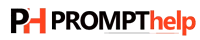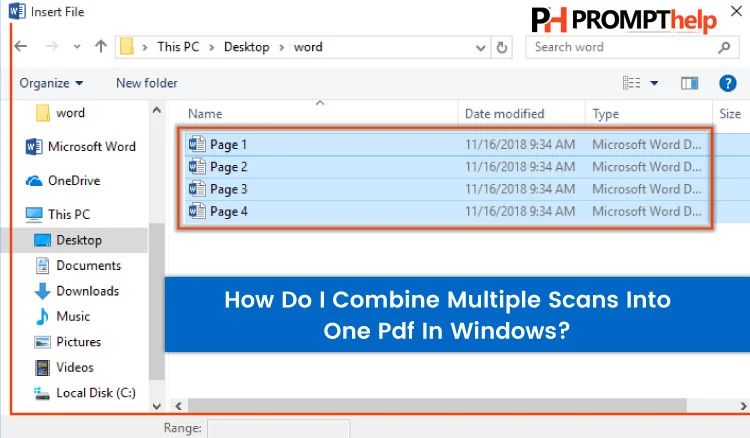How Do I Combine Multiple Scans Into One Pdf In Windows?
Portable Document Format widely known as PDF was established with the opportunity to combine multiple separate pages in one document.
If you’ve scanned multiple pages using your scanner or multifunction printer and want to merge them into a single, easy-to-share PDF file, you’re not alone. Whether you’re managing documents for work, school, or personal use, combining multiple scans into one PDF can simplify your digital file organization.
In this article, we’ll show you how to combine multiple scans into one PDF on Windows, using both built-in tools and free third-party software.
📌 Why Combine Scans Into a Single PDF?
-
Convenience: Easier to email, upload, or share one file instead of many
-
Organization: Keeps documents in the correct order
-
Professionalism: Looks cleaner when submitting official paperwork
🖥️ Method 1: Using Windows Fax and Scan + Microsoft Print to PDF
Step 1: Scan Your Pages
-
Open the Windows Fax and Scan application (search it in the Start menu)
-
Click “New Scan”
-
Scan each page one at a time and save them as image files (e.g., JPG or PNG)
Step 2: Combine Images into a PDF
-
Select all scanned images in File Explorer
-
Right-click and choose Print
-
Under Printer, select Microsoft Print to PDF
-
Set paper size, layout, and quality
-
Click Print → Choose a filename → Save as PDF
✅ Result: A single PDF containing all scanned pages.
🧰 Method 2: Using Free Software (e.g., PDFsam or PDF24 Creator)
If you want more control over page order, quality, or editing:
Option A: PDFsam Basic (Free & Open Source)
-
Download from https://pdfsam.org
-
Open PDF Merge
-
Add your scanned PDFs
-
Arrange pages as needed
-
Click Run to combine
Option B: PDF24 Creator
-
Download from https://www.pdf24.org
-
Launch the tool and drag your scanned files into it
-
Use the visual editor to merge and reorder pages
-
Save the result as a single PDF
🖨️ Tip: Scan Directly to PDF (If Your Scanner Supports It)
Many modern scanners allow you to:
-
Scan multiple pages through an ADF (Automatic Document Feeder)
-
Choose PDF as the file type in your scan settings
-
Save all pages into one file without extra steps
Check your scanner software (like Epson ScanSmart or HP Smart) for a “Combine into single PDF” option.
🛠 Troubleshooting Common Issues
-
Pages out of order? Rename images (e.g., 01.jpg, 02.jpg) before combining
-
Images too large? Use a PDF compressor tool after merging
-
No “Microsoft Print to PDF”? Enable it in “Windows Features” or install a virtual PDF printer
✅ Conclusion
Combining multiple scans into one PDF on Windows is easy and doesn’t require expensive software. Whether you prefer using built-in tools like Microsoft Print to PDF or powerful free apps like PDF24 Creator, you can quickly organize and share your documents like a pro.