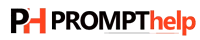How can I restart my Xfinity Router?
Xfinity Routers are one of the leading and renowned names in home internet connectivity, offering high-speed performance and reliable service for millions of users across the United States. However, like any tech device, routers can occasionally experience slowdowns, connection drops, or performance issues. A quick restart often solves many of these problems and gets your internet back on track.
In this guide, we’ll walk you through how to properly restart your Xfinity router, why restarting helps, and tips to avoid frequent disruptions.
🔁 Why Restart Your Xfinity Router?
Restarting your router can fix a variety of common issues, such as:
Slow internet speeds
Unresponsive Wi-Fi
Dropped connections
Trouble connecting new devices
Temporary glitches after a power outage
A restart refreshes the connection between your router and your Internet Service Provider (ISP), clearing any minor bugs or memory overload.
🛠️ Method 1: Manually Restart the Router (Power Cycle)
This is the simplest and most effective method.
Steps:
Unplug your Xfinity router from the power outlet
Wait for 60 seconds — this allows the system to fully power down
Plug the router back in
Wait for the lights to stabilize — usually 2–5 minutes
Once all lights are steady, your internet should be restored.
📱 Method 2: Restart Using the Xfinity App
If you use the Xfinity My Account app, restarting is even easier.
Steps:
Open the Xfinity app on your phone
Tap Internet
Select your modem or router
Tap Restart This Device
Confirm and wait for the process to complete
The app will notify you when your router is back online.
💻 Method 3: Restart from Xfinity Website
You can also restart via your Xfinity account in a browser.
Steps:
Visit xfinity.com/myaccount
Sign in with your credentials
Navigate to Devices > Internet
Select your router and click Restart Modem
Confirm the restart and wait for it to reboot
🧠 Pro Tips for Better Router Performance
Place your router centrally in your home, away from walls or metal objects
Avoid frequent reboots unless troubleshooting — restarting too often can wear down the hardware
Update router firmware regularly (automatically handled in most Xfinity models)
Reboot weekly if you experience regular slowdowns
⚠️ When a Restart Isn’t Enough
If restarting your Xfinity router doesn’t fix the problem:
Check for service outages in your area using the Xfinity app or website
Try resetting your router to factory settings (hold the reset button for 30 seconds)
Contact Xfinity support for further assistance
✅ Conclusion
Restarting your Xfinity router is a simple and effective way to restore your internet connection, fix minor issues, and improve overall performance. Whether you choose to power cycle manually or use the Xfinity app, it only takes a few minutes to get back online.
For more tips on optimizing your home network, stay tuned to our blog!