What is Epson Event Manager and How to Scan to my Computer?
Epson Printers are one of the most popularly used printers in world.
If you own an Epson printer or scanner, you may have come across a tool called Epson Event Manager Software. Whether you’re scanning documents, saving files to your PC, or emailing images, this handy application can make your workflow much smoother.
In this article, we’ll explain what Epson Event Manager is, how it works, and guide you through the steps to scan directly to your computer.
📌 What Is Epson Event Manager?
Epson Event Manager is a utility software designed for use with Epson scanners and multifunction printers. It allows your device’s hardware buttons (like “Scan” or “PDF”) to trigger specific actions on your computer, such as:
-
Launching a scanning application
-
Automatically saving scanned files to a folder
-
Sending scanned documents via email
-
Uploading files to cloud storage (in some models)
Essentially, Event Manager helps bridge communication between your Epson device and your PC, allowing for one-touch scanning and improved automation.
🖥️ How to Download and Install Epson Event Manager
-
Go to the official Epson support site:
https://www.epson.com/Support/ -
Search for your product model (e.g., Epson ET-2720, Epson WF-2850)
-
Navigate to the Drivers & Downloads section
-
Download Epson Event Manager Utility compatible with your operating system
-
Run the installer and follow on-screen instructions to complete installation
📁 How to Set Up Epson Event Manager
Once installed:
-
Open Epson Event Manager from the Start menu or system tray (bottom-right corner of your screen)
-
Go to “Button Settings”
-
Choose your scanner/printer model and assign actions to each button
-
For example, set the “Start” button to “Scan to PC (PDF)”
-
Save the settings
✅ Tip: Make sure Event Manager is allowed through your firewall so it can receive signals from your device.
🖨️ How to Scan to Your Computer Using Epson
Now that Event Manager is set up, here’s how to scan:
Method 1: Using the Scanner’s Physical Button
-
Load your document into the scanner or ADF (Auto Document Feeder)
-
Press the scan button (e.g., “Start” or “Scan to Computer”)
-
Event Manager will handle the scan and save it based on your configured settings
Method 2: From the Computer
-
Open Epson Scan or Epson ScanSmart
-
Choose scan mode (Photo, Document, Custom, etc.)
-
Preview, adjust settings, and hit Scan
-
Save the file to your chosen folder
🛠 Troubleshooting Tips
-
Can’t detect scanner? Make sure your scanner is powered on and connected (USB or Wi-Fi)
-
Buttons not responding? Check if Event Manager is running in the background
-
Scanning over Wi-Fi? Ensure both computer and printer are on the same network
✅ Conclusion
Epson Event Manager is a powerful utility that makes scanning fast, efficient, and user-friendly. Once set up correctly, you can scan with just one button press — no complicated steps required.
Whether you’re a student, remote worker, or small business owner, this tool helps streamline your document workflow and boosts productivity.
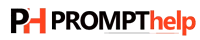
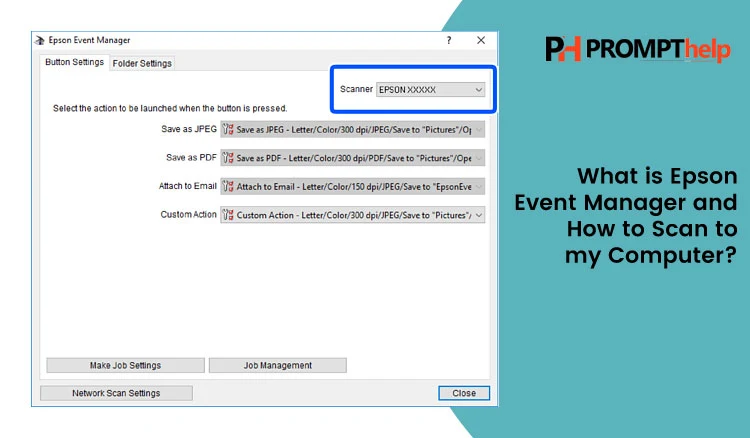
A WordPress Commenter
Hi, this is a comment.
To get started with moderating, editing, and deleting comments, please visit the Comments screen in the dashboard.
Commenter avatars come from Gravatar.