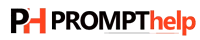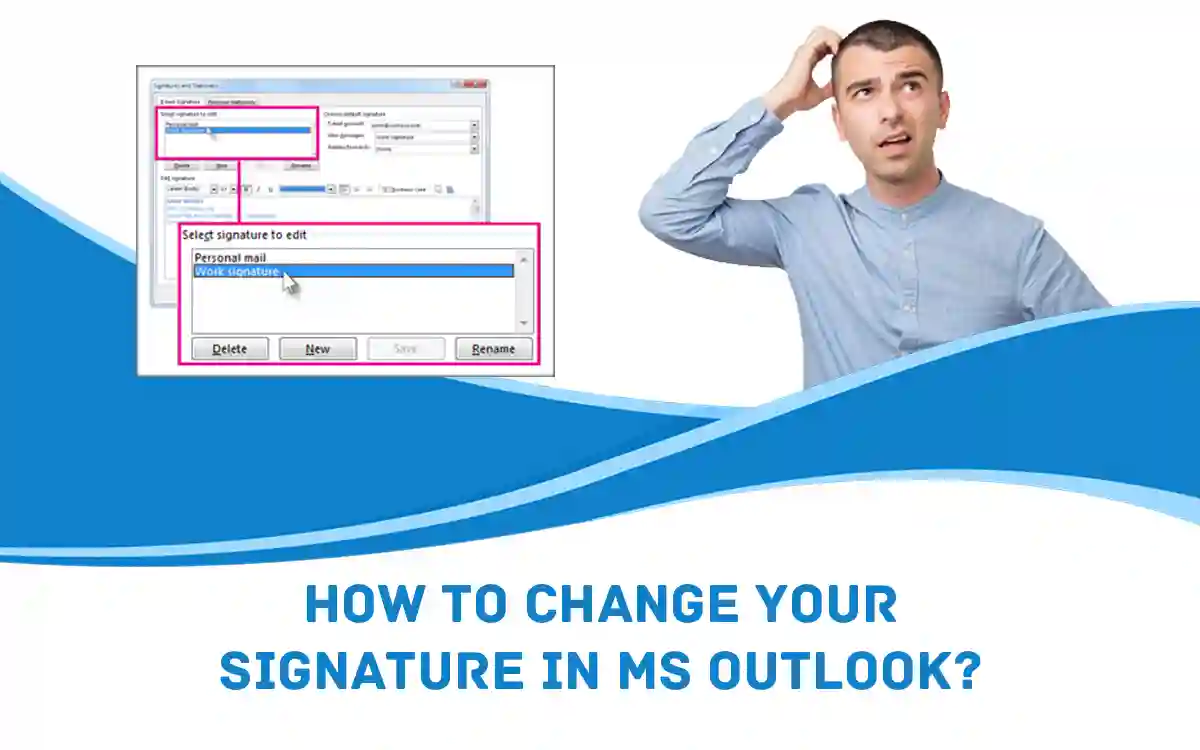How to Change Your Signature in MS Outlook?
Email signatures are truly a value-addition when it comes to making your email look professional. It gives you an excellent opportunity to provide the email recipients with all of your contact details without requiring you to type it every time you send an email. Although the process of adding or changing an email signature doesn’t require you to have any technical expertise, you must follow the correct procedure to avoid any error, especially if you are new to it.
Here, we will show you how to change signature in Outlook and help you gather some useful insights into email signatures in Outlook.
What Is Outlook Email Signature?
Before we discuss how to change email signature in Outlook, let’s understand what an email signature in Outlook is. Your email signature in Outlook is a combination of words and images in the conclusion of your email. A signature could be set manually as well as automatically on Outlook. An email signature is similar to that of a business card which includes all your information such as full name, phone number, email address, and so on. In other words, your email signature on Outlook acts as your business card in the online world that eliminates your requirement to share contact details and website URLs every time you share information.
Benefits of Adding Your Signature in Outlook
Signatures are not only used for giving your email a professional look, it is used for some key value-addition to your emails. Here’s a look at some of the important pointers that justifies the addition of signature in Outlook or any other email platform:
- Branding: An email signature gives you the opportunity to convey your brand, as a company. The email recipient fixates the image of your company which is useful when it comes to branding or promotion of your company.
- Professionalism: When you create a well-integrated image displayed along with your signature, it leaves an impression of a well-established company or a reputed person.
- Provides detailed information about your company: Email signatures can be infused with various other information such as company URL (s), office telephone number, mobile number, social media links such as Facebook, Twitter, Instagram, etc. Doing so gives you an excellent opportunity to convey your message to the target audience and bring the desired output.
How To Change Your Signature in Outlook?
Now that you have an overview of email signature in Outlook and its benefits, follow the below-mentioned steps to know how to change a signature in Outlook:
- Launch MS Outlook on your computer and click on “File” at the upper-left corner of Outlook window.
- On the left-hand panel, click on “Options” to open the Outlook Options window.
- On the left navigation pane, click on Mail and select “Signatures” to open the Signatures configuration window.
- Under the Signatures and Stationery window, select “New” to create a new signature.
- You can use the editor tool to create your email. It allows you to use any font style or import images into your signature.
- Click on OK if you are done saving your new signature.
Tips to Change Signature in Outlook 365
One of the most popular MS Office versions, Office 365 is increasingly being adopted by many computer users today. Instances might happen when you need to know how to change signature in Outlook 365 on the Office 365 model so that you can convey all your contact details to the email recipient. These emails can be both for your personal as well as professional use. To start with getting an answer to the question, how to change my signature in Outlook 365, launch MS Outlook first. In case you encounter any Outlook email login error, ensure that you are using the correct Outlook account login credentials. Next, select the “File” tab and select Options > Mail. The next step requires you to select “Create or modify signatures for messages” and select Signatures to change or edit your signature. If you want to add a new signature in Outlook 365, click on New.
How to Change Signature in Outlook Online?
A few of you might know that Outlook can be accessed using the web app, i.e., the Outlook web app (OWA). If you prefer OWA over the traditional MS Outlook email platform, available under the MS Office roof, you can still change your signature. Here, the process of changing the signature is slightly different as compared to that of changing the signature on the email platform. You can follow the below-mentioned steps to change signature in Outlook online or the OWA:
- Open a web browser on your computer.
- Type www.outlook.com into the browser’s address bar and press Enter.
- Enter your login credentials into the space provided and click “Login”.
- Click on Settings > View all Outlook Settings > Compose and reply.
- Under the “Email signature” tab, type your signature. You can use the various formatting options to customize your signature’s appearance.
- If you prefer your email signature to appear at the bottom of any email you compose, select the “Automatically include my signature on new messages I compose” option.
- If you prefer your email signature to appear on emails that you forward or reply to, select the “Automatically include my signature on messages I forward or reply to” option.
- Click on Save.
Now that you got an answer to the question how to change signature in Outlook online, if you want, you can manually add a signature to a selected email. To start with, log into your Outlook account and select “New message”. Once you complete typing your message, select “Insert signature” at the bottom of the compose panel. Here, you can add a new signature for your email and then click on “Send” to send the email comprising your signature.
Outlook email signatures not only add professionalism to your emails, it comes with a bunch of useful benefits. You can share your contact details that might include your phone numbers for both personal and professional use, your official and personal email addresses, your company’s logo, and many more. To change signature in Outlook, you need to simply log into your Outlook account and access the Signatures configuration window.