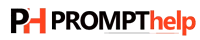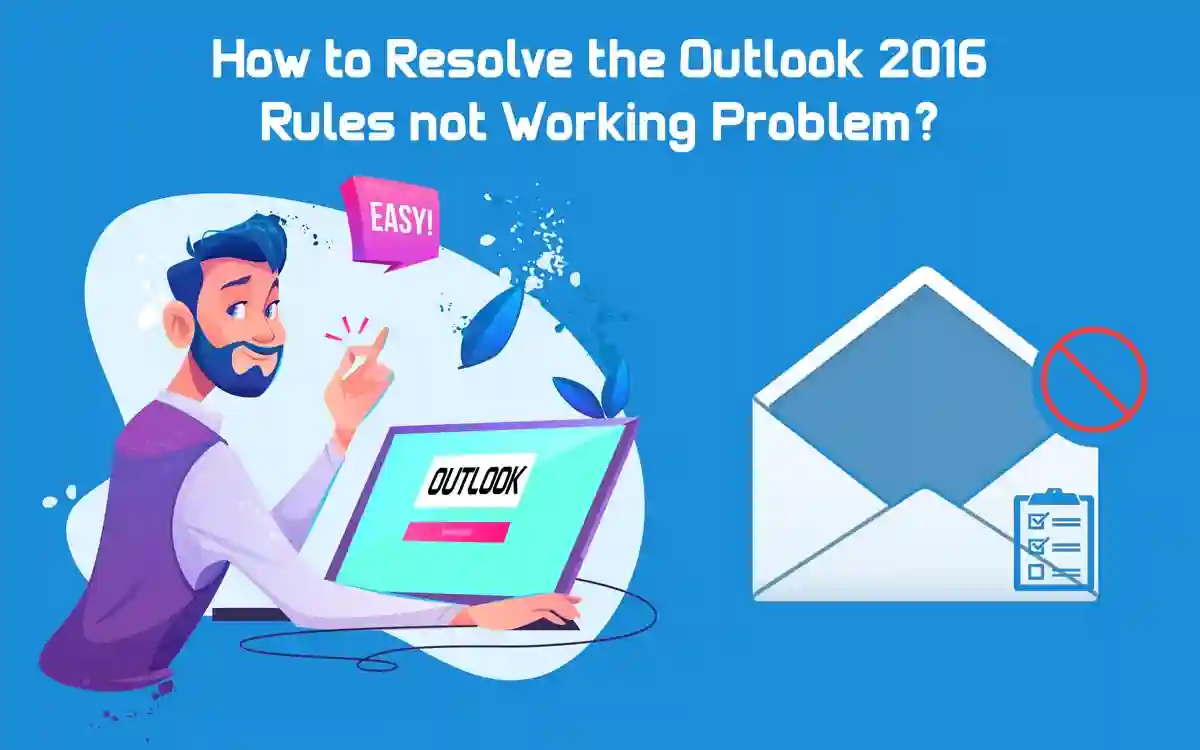How to Resolve the Outlook 2016 Rules not Working Problem?
This is one of the most common issues you can face with Outlook. There can be multiple reasons that cause the outlook rules not working. This can happen even if you’re created accurately, and you can fix it manually and automatically. Both methods work fine according to the depending situation. So we will be trying to cover all the Outlook rules not working related problems in this blog.
How do Outlook Rules Work?
Outlook rule is one of the best methods that help to make your manual work automatic. For instance, if you received tons of mail from different vendors, you can now automate the sorting process. This can save a lot of time, and you just need to create a rule automatically and send them to their designated folders.
You can easily create rules and also customize them as per your requirements. Managing rules is also not a complicated task to do. This whole process can make your daily work easy and efficient.
How Many Rules Can You Have in Outlook?
The answer to this depends on various factors, such as the space taken by a rule in your mailbox. Also, a rule’s space depends on various other factors like the name and other conditions you applied.
On the Outlook web app, you get limited 256 KB of total space for all rules. Note this depends on factors like how many rules you can create. Also, when you reach the limit, you will start getting messages or warnings that you can’t create or update any rule. Another thing is that you can’t increase the space allocated for rules.
Do Rules Slow Down Outlook?
Outlook generally offers a range of space from 32 KB to 256 KB for all rules. Now, if you add too many rules, then every time Outlook processes the rule before the user actually sees the mail in their inbox. With all these Outlook can be a bit slower. It is seen that you can create a maximum of 40-50 rules per folder. So, if you create more rules, you will face an outlook rule not working problem.
So what you should do to get rid of this slow down or Outlook rules not working. You just need to evaluate the rules in use and do not create irrelevant rules.
Outlook Rules not Working Windows 10
This is important that rules work properly because using an email client without rules is pointless. Another thing is that rules don’t work fine always, so you need to find the solution for your outlook rule not working problem. Follow the steps to fix the problem,
Delete the Rules
- Go to your Outlook and click on the File tab
- Now go to the “Info” and then click on the “Manage Rules and Alerts”.
- This will help to open the rules and alert windows.
- Here you can select the rules you want to delete.
- You will see the “Delete” button and then click on “Yes” to confirm.
- After confirming, click on the “Apply” button and replace the deleted ones click on “New Rule” and proceed further.
With this simple procedure, you can delete the rule and get rid of the Outlook rule not working problem.
Outlook Rules not Working in Office 365
There are several ways that you can use to fix the issues. It is always the possibility that several glitches affect the Outlook process. We discussed some of the main solutions that you can use to resolve the outlook rule not working.
1. Rename Rule
This is one of the best and simple methods that you should use if you are facing the issue. Try to keep the name short, and that can ultimately decrease the size of the rule.
2. Delete Rule
If you have multiple rules, you delete some of them; this will help reduce the space acquired by the rules.
3. Combine Similar Rules
Combining several similar to one is also a good approach to keep the space free.
Outlook Rules not Working after Migration to Office 365
If you also face the same issues while migrating then try to migrate them again with the correct process given below.
- Go to your Outlook and click on the File tab
- Now go to the “Info” and then click on the “Manage Rules and Alerts”.
- Now select the “Import Rule” option
- Here you will have all preferences and the set of rules that you can move.
- Select the rules that need to migrate and click on “Next.”
- Click on “Export Rules” and select the location where you want to save it.
- Click on “Save”
That is it, and this is the simple process you need to follow to migrate the rules and get rid of Outlook 2016 rules not working.
Outlook Rules not Working in Mac
This is because rules run automatically on messages. So you can simply fix it by manually applying the rules to messages that you have already received.
- Click on the “Mail” button.
- Now click on the folder on which you want to apply the rule.
- You will see a message menu, click on “Rules,” and then point to “Apply” and “Apply All.”
Here we have done, this is very simple to do, and you will not face the outlook rules not working problem in Mac. You should also check for rules to turn off issues that can also cause the same issue. Try using all the methods, and if you have any issue then connect with our technical experts for support.