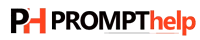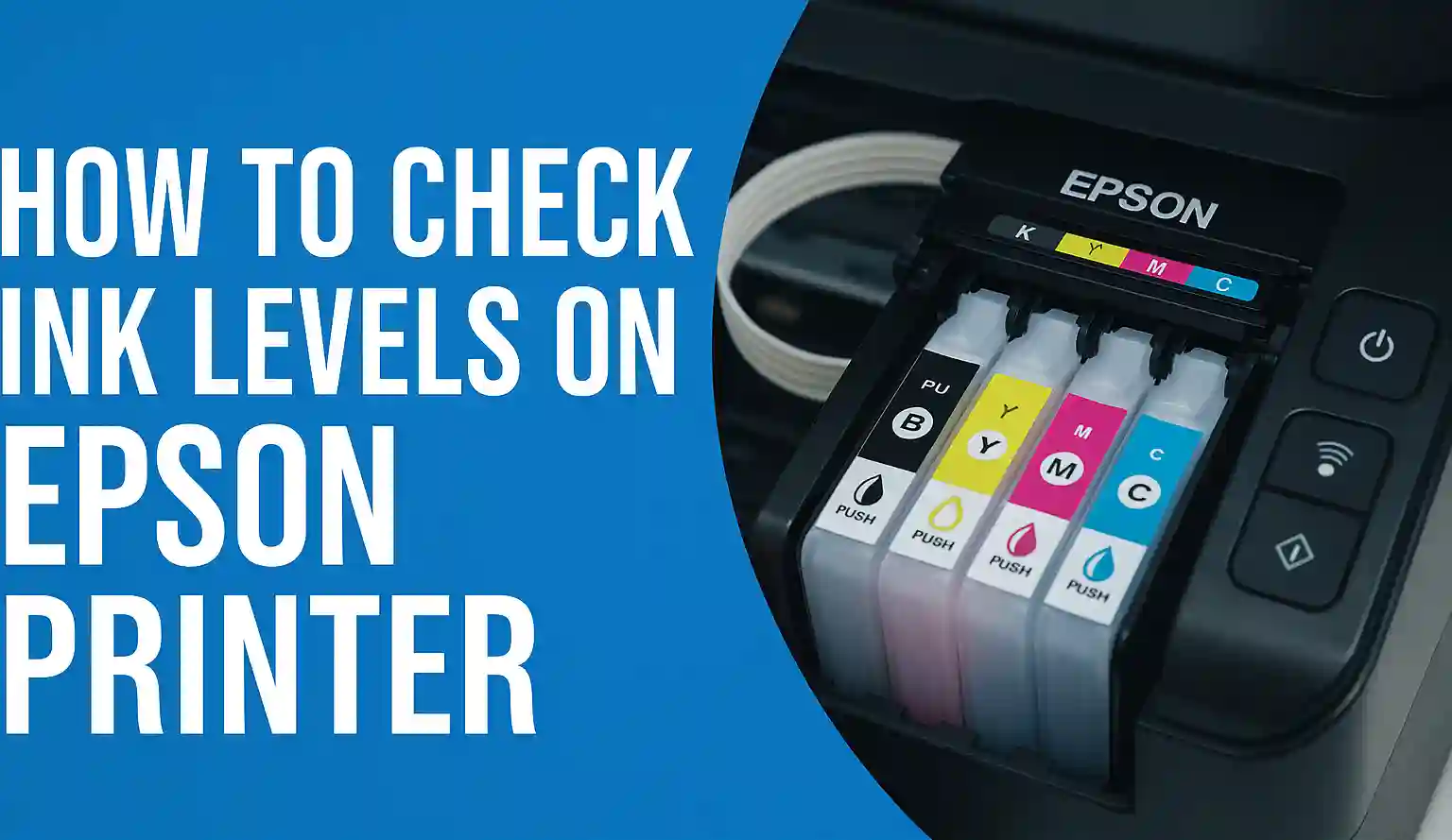How to check ink levels on Epson Printer on Windows and Mac devices?
Epson is one of the biggest brands that offers a gamut of printers to its customers. It has an extensive range of amazing printers that can be used as multipurpose machines. This brand is also known for its some other amazing products as well, like home theater projector and POS printers. The company is known for its best build and service quality to its customers. Now there are times when you face some issues, and they are too common to occur. Issues like ink level, now this simple thing can cause various issues. You need to check ink levels on Epson printers regularly. Now you may ask how to check ink levels on Epson printer, then we tried to give you the simplest answer below, check out!
How to Check Printer ink Levels Epson?
Ink level is one of the most important things that you need to check because it can cause issues like printers, not printing or printing blank pages. To begin with, the process you need to ensure some of the important things. The first thing is that your printer is connected to your system. Another thing is that the system is loaded with all the vital all the needed drivers of the printer. You need to ensure that every setting and needed things are working properly so that you will not get any hampered information. After checking all this now, you can check ink levels on Epson printers.
How do I Check Ink Levels on my Epson Printer Windows 10?
If you are a Windows user, follow the given steps and remember to clear all the errors and drivers issues prior to seeing the ink level not to face any error.
- Go to the printer icon on your system and right-click on it.
- You will see a list that has various options, click on the “Printing Preferences.”
- On the next window from the given option on the above panel, click on the “Maintenance.”
- Now to open the status monitor, you need to click on the given option “EPSON Status Monitor 3.”
- If everything is fine and there is no error, then on this window, the monitor will show the current status of the ink level along with the status of the printer.
This process will help you find the ink level and resolve most of the ink level issues. You can also do almost similar processes for Windows 8 and 8.1 with a slight difference. Remember to use authentic cartridges and ink because the local brand things can cause issues.
How to Check Ink Levels on Epson Printer on Mac?
You can check ink levels on Epson printers by using the utility on your Mac; you just need to follow a couple of steps and done. If your printer is printing some faded prints or giving blank paper out, then you should check the ink levels. It will help to keep the printer running smoothly and avoid any hardware failure.
- Go to the Apple menu of your Mac and then from the list select the “System Preferences.”
- Here you need to select the option given in any of these form “Print & Fax,” “Print & Scan,” or “Printers & Scanners.”
- On the next window, you need to choose your printer’s name and after that you need to select the “Options and Supplies.”
- This will lead to another page, and there you need to click on the “Utility.”
- After that, select on the “Open Printer Utility” and select the “EPSON Status Monitor.”
- In the window, you will see all the cartridges with the level of ink they have.
- If you see any of them empty or about to get empty, then refill it as soon as possible.
- You can also click on the “Update” button to update the changes and refresh the page.
There is another simple way to check ink levels on Epson printers is to use a progress meter. The dialogue box will appear when you send a print job to the printer, and here you can see the level of ink in this dialogue box.
With all these simple and quick steps, you can check ink levels on Epson printers. If you still have any type of printer related issue, then you can connect with our support team to get further assistance.